Yi Smart Camera Review
Security has been a concern for many households and of late I came by this product which has been in the market for some time now, an IP camera from XiaoYi aka sister company of XiaoMi.
What made this special is the price and also the linking with Mi Home Suite as part of an overall home security ecology/package which allows access to the devices remotely anywhere in the world with stable internet connection over the phone which was signed into the Mi account.
The box contains a micro USB cable, charger, the camera itself attached to the detachable stand and the information booklet.
The functional camera which is connected
A lot of users are having issues connecting their phones to their camera and I am not saying that my guide would be the best or finite way but at least it worked for me. First off. Lets talk about the version of software it uses. If you have the china version of cam(the back QR code 3rd and 4th character is CN), install "Yi Home" from Mi Market(if you are using a Mi phone. also search keyword "Xiaoyi"). If your camera version is non China version aka international (3rd and 4th character is US/TW/KR etc but not CN), just install "Yi Home and/or Mi Home" from Google play store. Mi Home is optional if you only wanted to use the Smart Camera as a standalone without going into the suite set. Mi Home is partly in Chinese and English. As of time of writing, the English version of Yi Home I have is V 2.10.1.3_20160308.
First off start up the Yi Home, sign in to your Mi Account or create one, click add camera. Plug in your camera to the power source and wait for the camera to say something like "DENG DAI....". Once you hear that, select the "I Heard Waiting To Connect" button
I would suggest trying the Wi-Fi config here as the older version of camera without the night vision would not be able to connect with QR code.
It will prompt you to the selection of routers available. Your phone must first be connected to the router for this selection. Enter the password. Note that this router and password would be used by the camera so always select your home/stationary connection and not a portable one.
If you used the QR method, you would see this screen, click next
Using the smart camera, scan the QR code on your phone.
Wait for the camera to be connected to the router which would then connect to the server and back to router then to your phone.
Once connected, you would see the camera in the front screen. Basically once your camera is connected, the connection would be from Camera <-> House/stationary router <-> server(security etc) <-> remote router(could be the same house router)/Mobile service provider internet gateway <-> your phone.
I think the screen is self explanatory. First time speaking through the camera, I scared the shit out of my puppy. =)
Expand selection screen allows you to scroll back to any time with activity recorded(requires that memory card be plugged in as the videos would be taken and saved in the card). The orange part is basically where there were activities detected. Should you need a local copy on your phone, press the take pic/video button.
There are also settings where you could set alerts to be sent directly to your phone and protect the camera with a pin and other settings.
You could also rotate your image 180 degrees and check network connection info.
After you are done, you could start your Mi Home to see the same camera connected. If you try to connect using Mi Home first, you might have an issue connecting.
Note: Always update to the latest version of firmware and app for security purposes
Pros & Cons:
+ Cheaper than most IP cameras
+ Night vision(I am not responsible for anything you do with this feature *winks) only on night vision version of the camera
+ One Account to access all security feature in the Mi ecology
+ English app over google playstore (like finally =)
+ Near real time notification of alerts
+ Energy efficient enough to be powered up by a Mi Power Bank connected to a Phone's hotspot (Just stating the possibilities you could do with these 2 combined)
- Required memory card to be saved and no information is saved on the server so if you lose your camera, you lose all the data that comes with it.
- Pain in the rear to trial and error for setup
- Voice instructions is only in Chinese
+- You need stable connection to connect remotely
What made this special is the price and also the linking with Mi Home Suite as part of an overall home security ecology/package which allows access to the devices remotely anywhere in the world with stable internet connection over the phone which was signed into the Mi account.
The box contains a micro USB cable, charger, the camera itself attached to the detachable stand and the information booklet.
The functional camera which is connected
A lot of users are having issues connecting their phones to their camera and I am not saying that my guide would be the best or finite way but at least it worked for me. First off. Lets talk about the version of software it uses. If you have the china version of cam(the back QR code 3rd and 4th character is CN), install "Yi Home" from Mi Market(if you are using a Mi phone. also search keyword "Xiaoyi"). If your camera version is non China version aka international (3rd and 4th character is US/TW/KR etc but not CN), just install "Yi Home and/or Mi Home" from Google play store. Mi Home is optional if you only wanted to use the Smart Camera as a standalone without going into the suite set. Mi Home is partly in Chinese and English. As of time of writing, the English version of Yi Home I have is V 2.10.1.3_20160308.
First off start up the Yi Home, sign in to your Mi Account or create one, click add camera. Plug in your camera to the power source and wait for the camera to say something like "DENG DAI....". Once you hear that, select the "I Heard Waiting To Connect" button
I would suggest trying the Wi-Fi config here as the older version of camera without the night vision would not be able to connect with QR code.
It will prompt you to the selection of routers available. Your phone must first be connected to the router for this selection. Enter the password. Note that this router and password would be used by the camera so always select your home/stationary connection and not a portable one.
If you used the QR method, you would see this screen, click next
Using the smart camera, scan the QR code on your phone.
Wait for the camera to be connected to the router which would then connect to the server and back to router then to your phone.
Once connected, you would see the camera in the front screen. Basically once your camera is connected, the connection would be from Camera <-> House/stationary router <-> server(security etc) <-> remote router(could be the same house router)/Mobile service provider internet gateway <-> your phone.
I think the screen is self explanatory. First time speaking through the camera, I scared the shit out of my puppy. =)
Expand selection screen allows you to scroll back to any time with activity recorded(requires that memory card be plugged in as the videos would be taken and saved in the card). The orange part is basically where there were activities detected. Should you need a local copy on your phone, press the take pic/video button.
There are also settings where you could set alerts to be sent directly to your phone and protect the camera with a pin and other settings.
You could also rotate your image 180 degrees and check network connection info.
After you are done, you could start your Mi Home to see the same camera connected. If you try to connect using Mi Home first, you might have an issue connecting.
Note: Always update to the latest version of firmware and app for security purposes
Pros & Cons:
+ Cheaper than most IP cameras
+ Night vision(I am not responsible for anything you do with this feature *winks) only on night vision version of the camera
+ One Account to access all security feature in the Mi ecology
+ English app over google playstore (like finally =)
+ Near real time notification of alerts
+ Energy efficient enough to be powered up by a Mi Power Bank connected to a Phone's hotspot (Just stating the possibilities you could do with these 2 combined)
- Required memory card to be saved and no information is saved on the server so if you lose your camera, you lose all the data that comes with it.
- Pain in the rear to trial and error for setup
- Voice instructions is only in Chinese
+- You need stable connection to connect remotely

















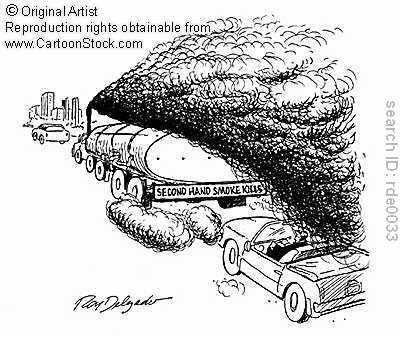
Comments